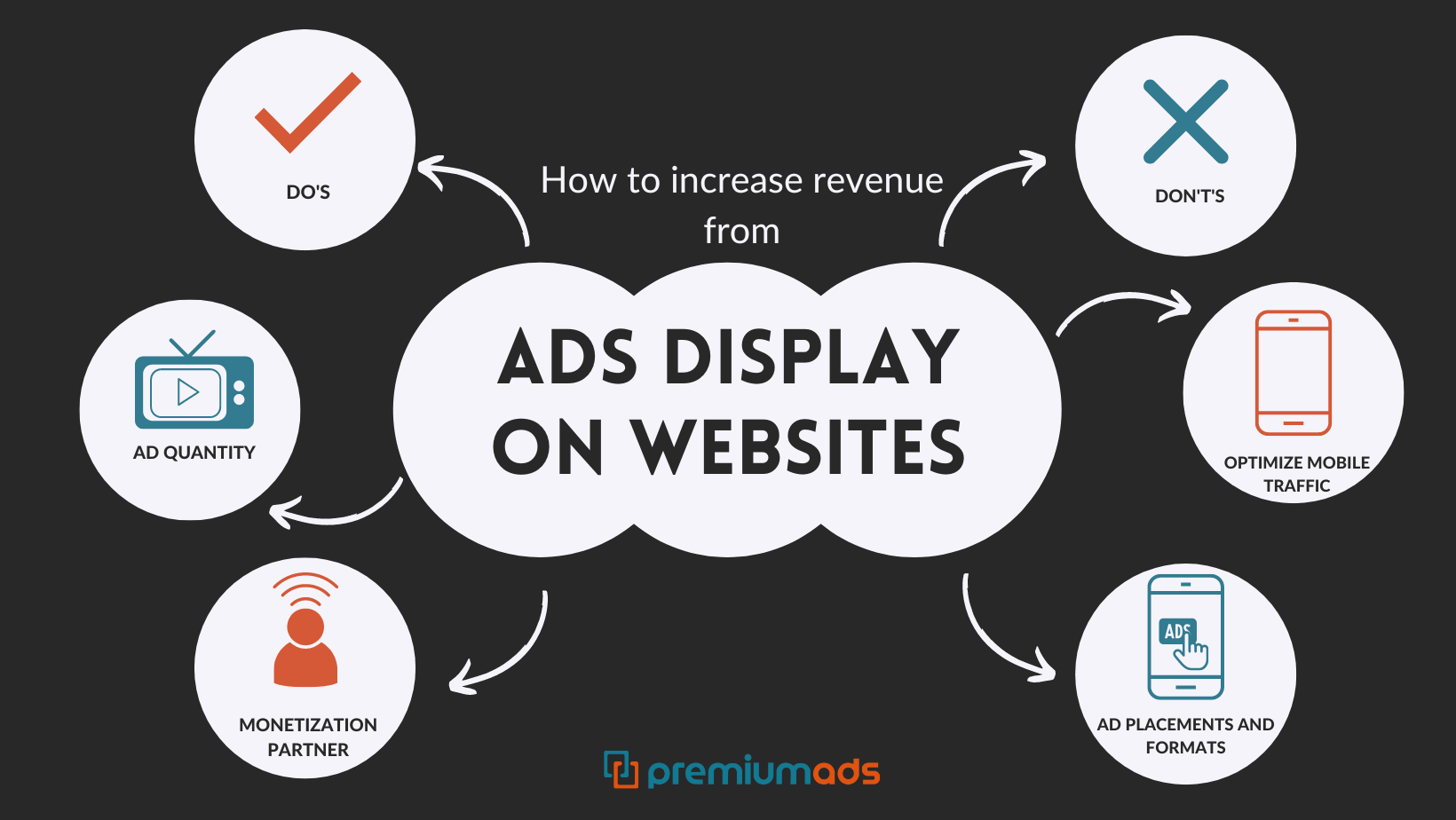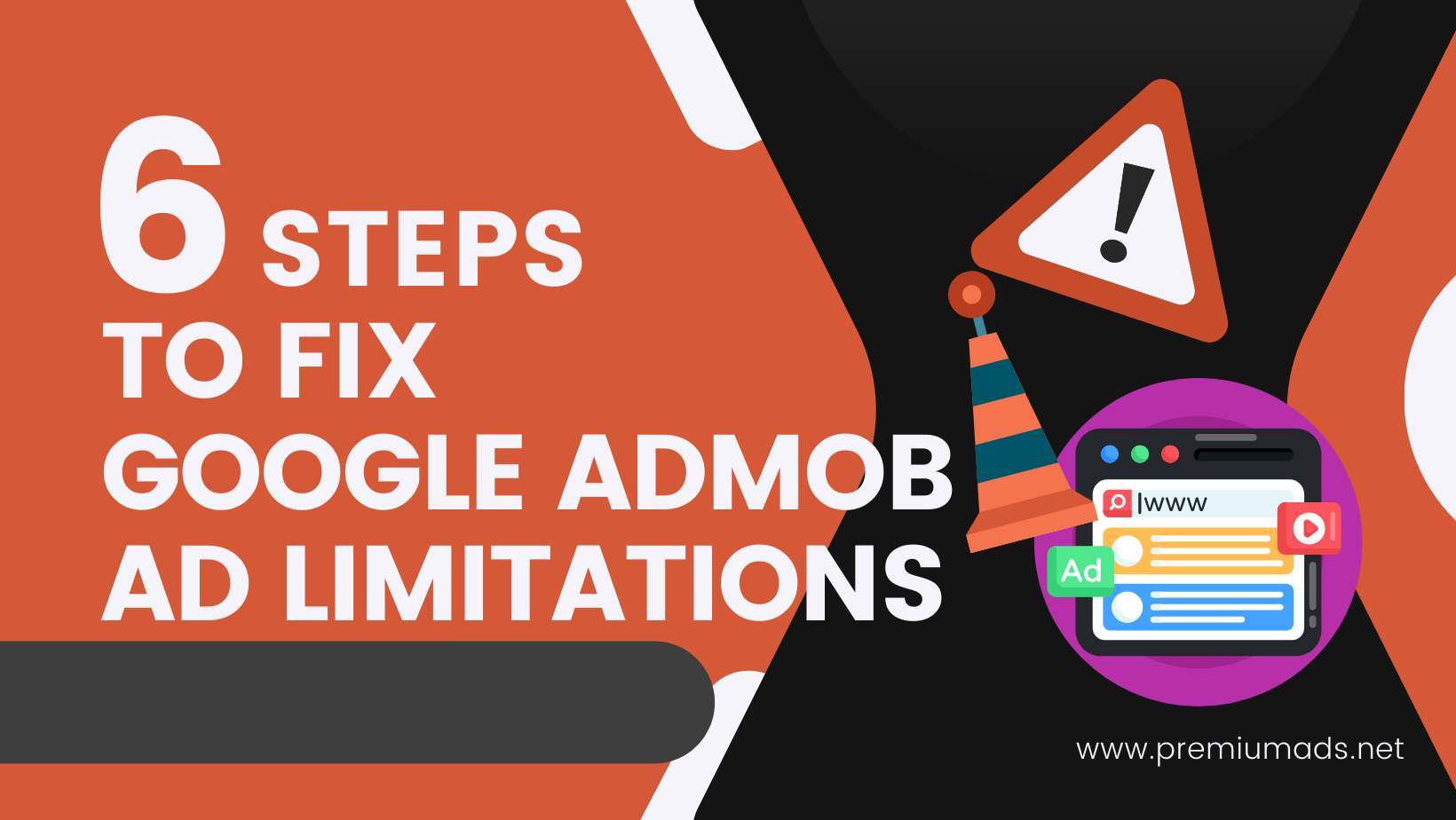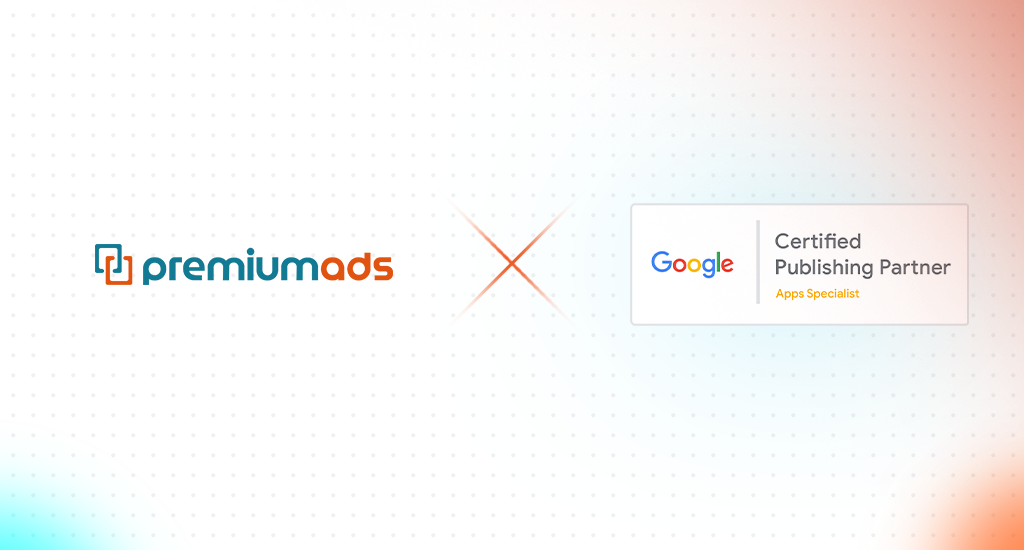What is PremiumAds MCM?
Premium monetization features in Ad Manager such as Ad Exchange and Open Bidding are available only by invite, and typically, Google limits access to large publishers.
However, with Google MCM (Multiple Customer Management) program, publishers can still benefit from these exclusive features by getting their ad inventory managed by one of Google’s trusted & most premium partners
In mid-2021, Scaled Partner Management (SPM) will be replaced by the MCM Manage Inventory type of delegation.
Why PremiumAds MCM?
Whether you are an independent publisher looking to access Google Ad Exchange through Google AdX Partners or already a Google Ad Manager (GAM) and want to have further optimization assistance, PremiumAds is still your best choice
Higher transparency and a more robust publishing strategy are the basic advantages of working with us, but there are more than just these two. Not only providing publishers with quick access to Google AdX, but PremiumAds also moves further to offer publishers access to open bidding & unlocking additional higher-paid, direct demands from world top brands
PremiumAds MCM – Work Modules
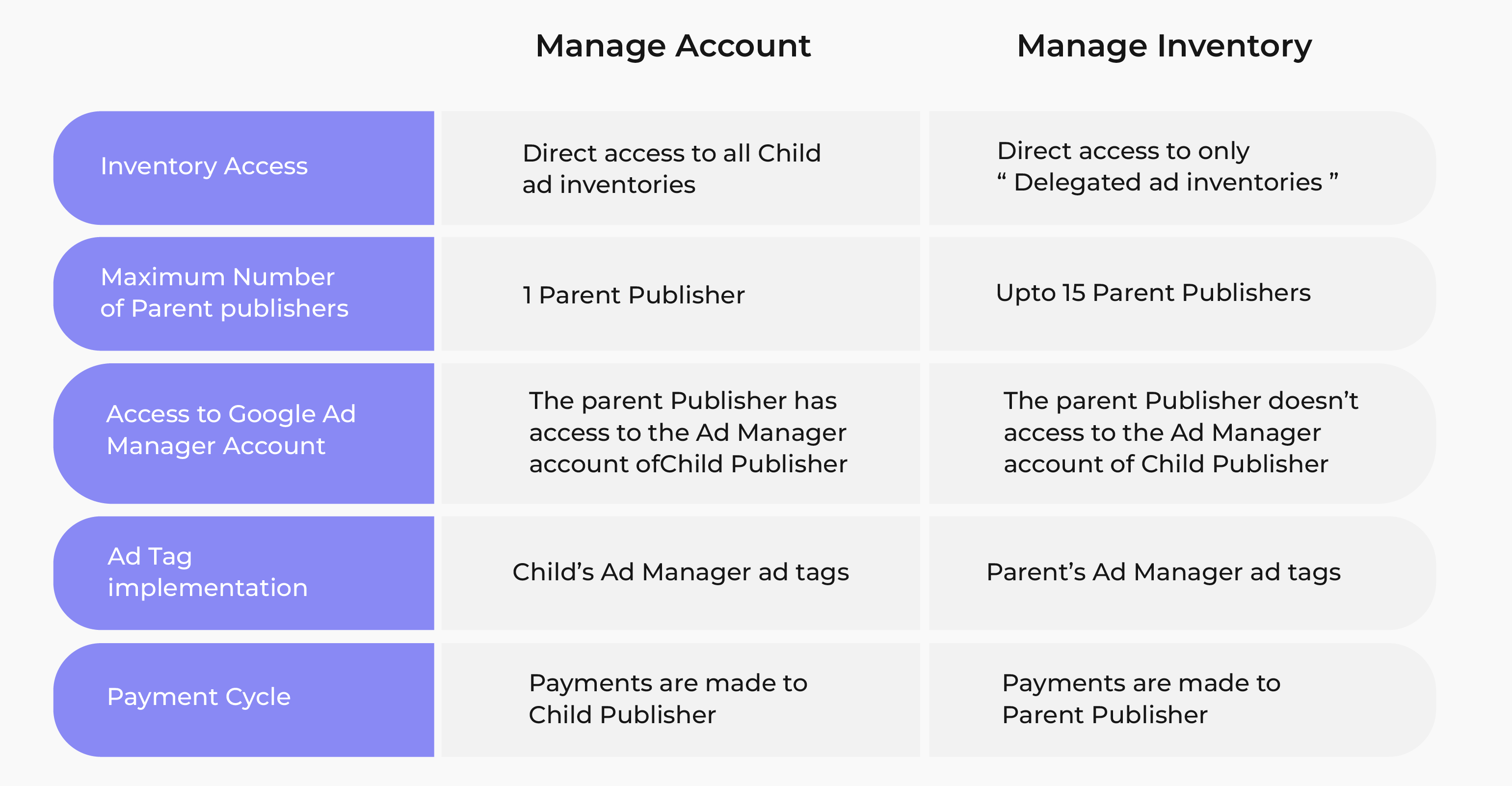
=> Read More: Google MCM Program: Understanding Manage Account and Manage Inventory
Onboard with PremiumAds MCM
If you already have a GAM account
PremiumAds require the following information:
- Company name
- Contact Email Address
- GAM Email Adress
- GAM Network Code
You will be notified by the PremiumAds team once the MCM invitation has been issued by us
Following steps are:
Find the invitation email in your inbox (from Google Ad Manager with the subject “Request to manage your ad inventory”)
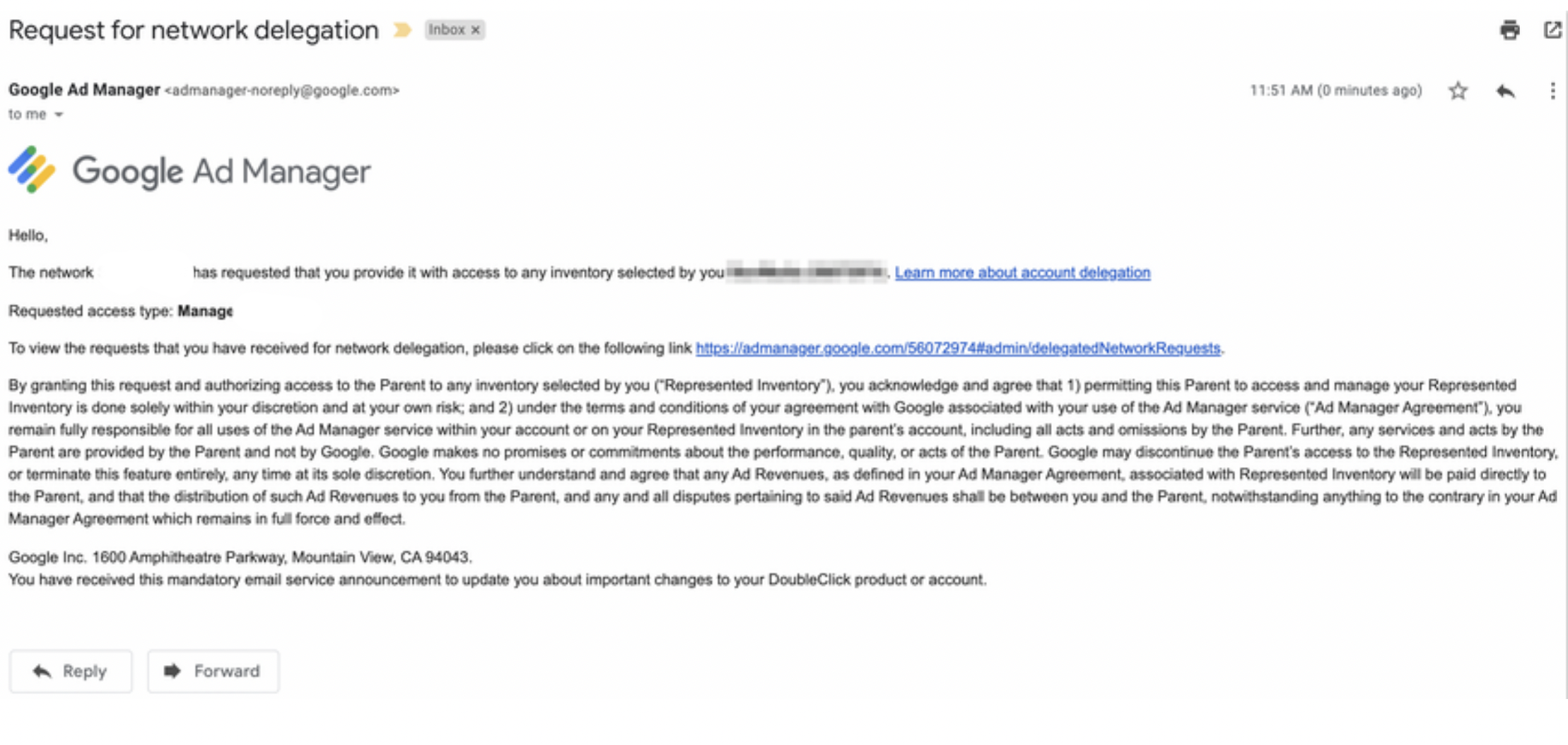
Open the invitation by clicking on the “View request” button.
Sign in to your Google account.
- If your email address is associated with your existing Ad Manager Network, make sure that you have “Edit users, roles and teams” permission in Ad Manager Setting
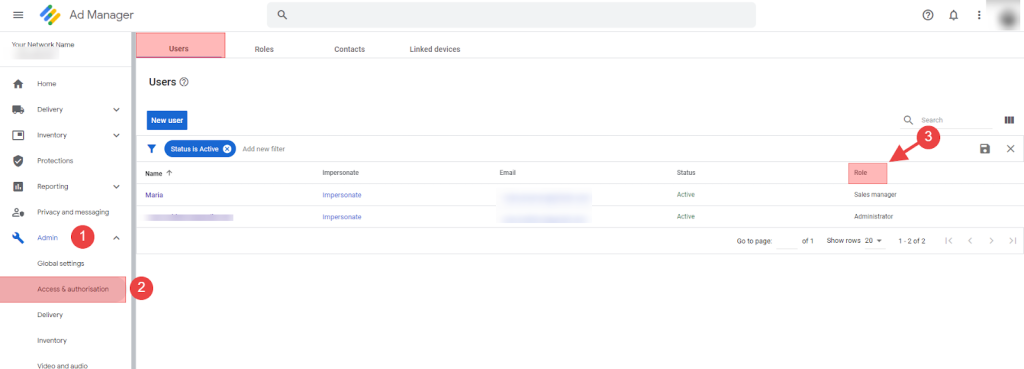
- If your email is not associated with your existing Ad Manager Network, you will need to add that email address as a user with “Edit users, roles and teams” permission on Ad Manager Setting
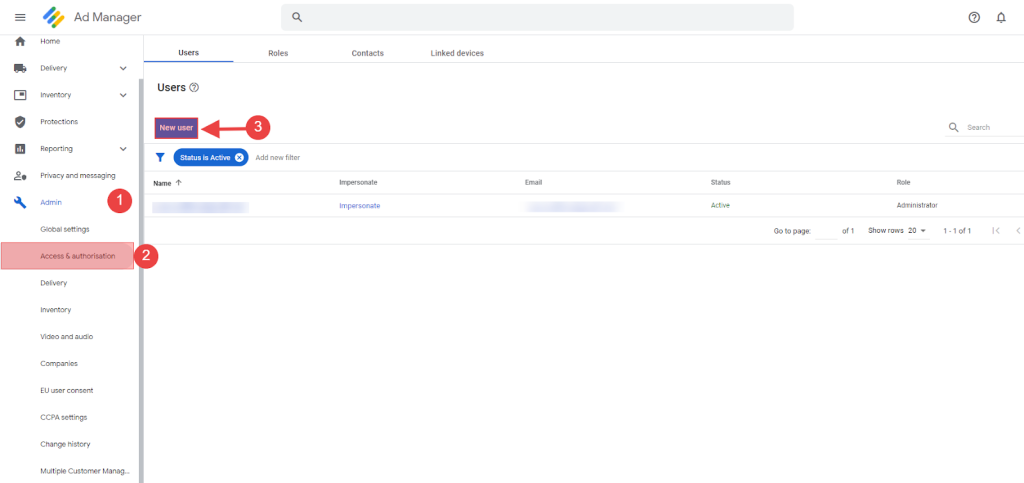
Go to Admin – Multiple Customer Management (MCM) – click on PremiumAds
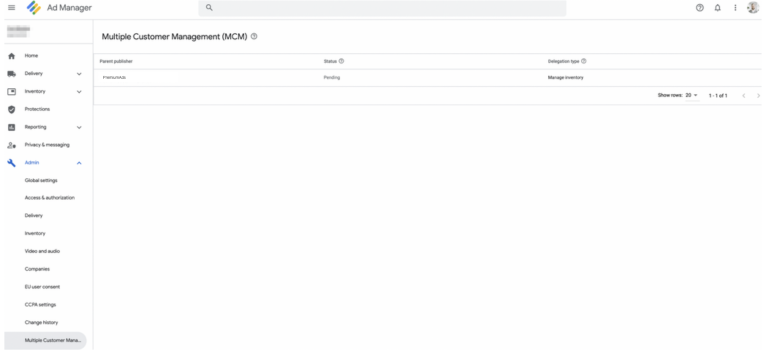
Click “Accept” the invitation.
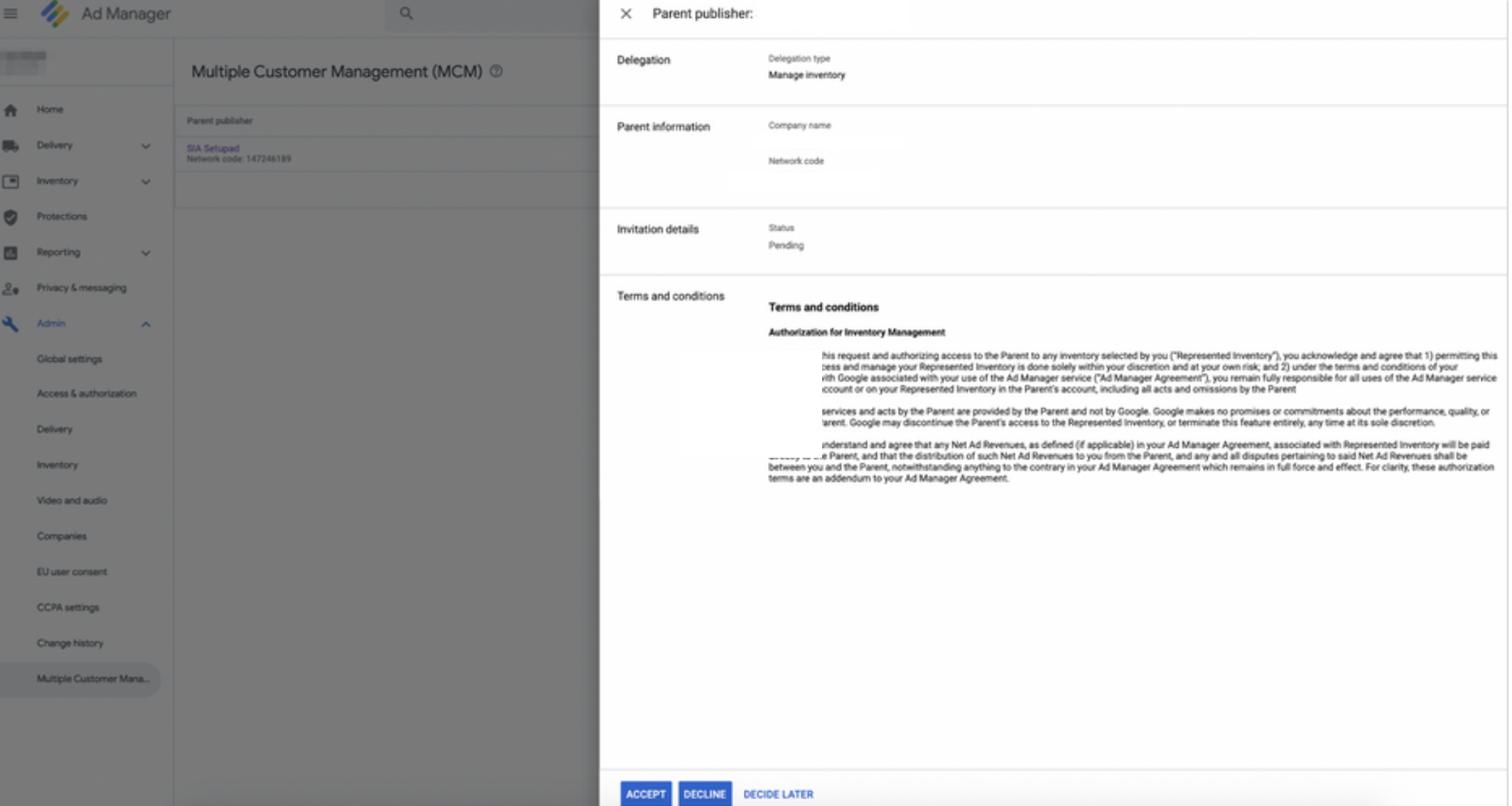
Go back to Admin – Multiple Customer Management (MCM) – status should be approved
If You Don’t Have a GAM Account
PremiumAds require the following information:
- Company name
- Contact Email Address
- Declare whether you have an AdSense or AdMob Associated
- AdMob/AdSense Admin Email Address
You will be notified by the PremiumAds team once the MCM invitation has been issued by us
Following steps are:
For starters, you will receive a Google Ad Manager email inviting you to create a GAM account and stating that PremiumAds has requested to add you to their child publishers’ network
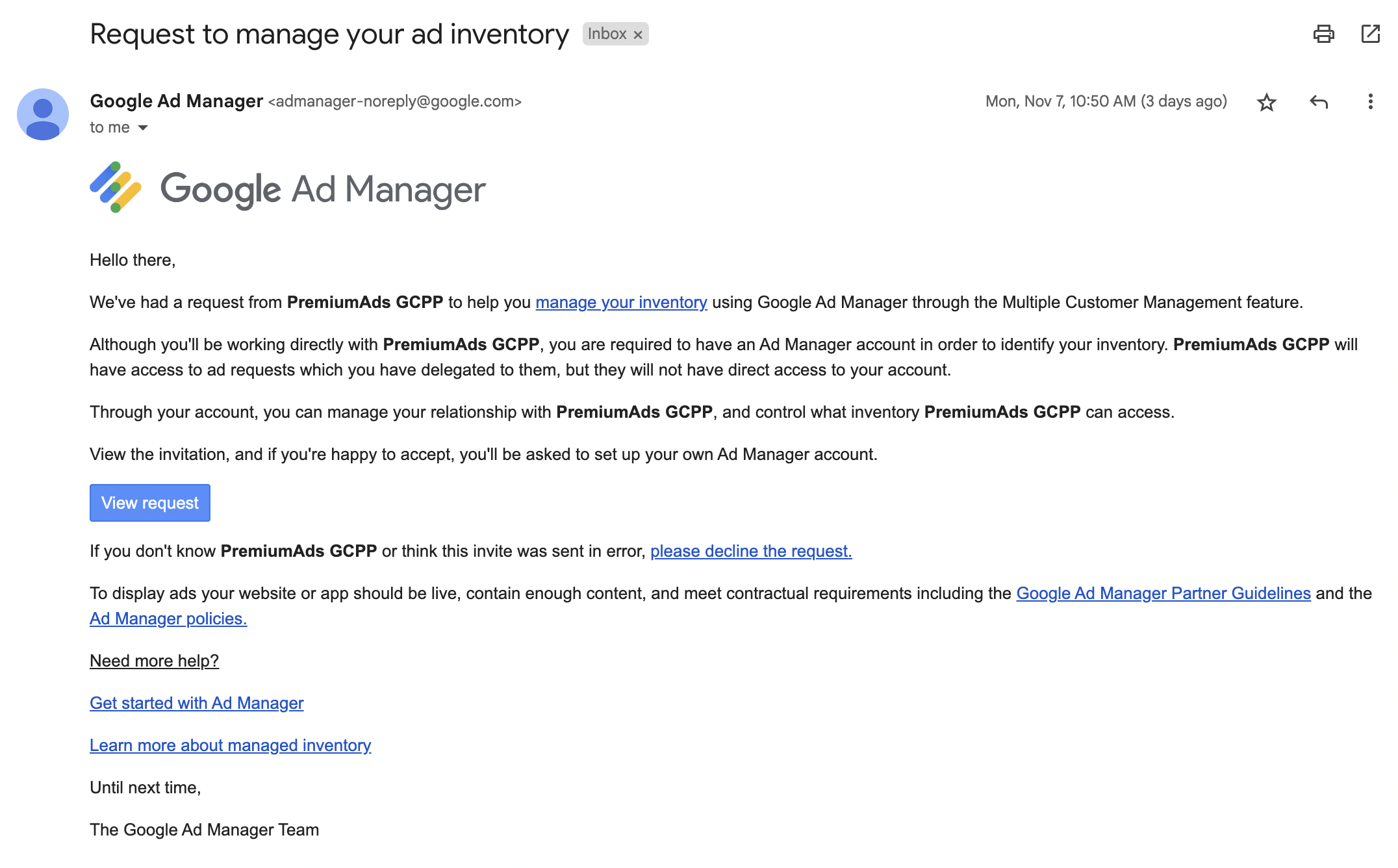
By clicking ‘Verify request’ you will be asked to fill out the following information:
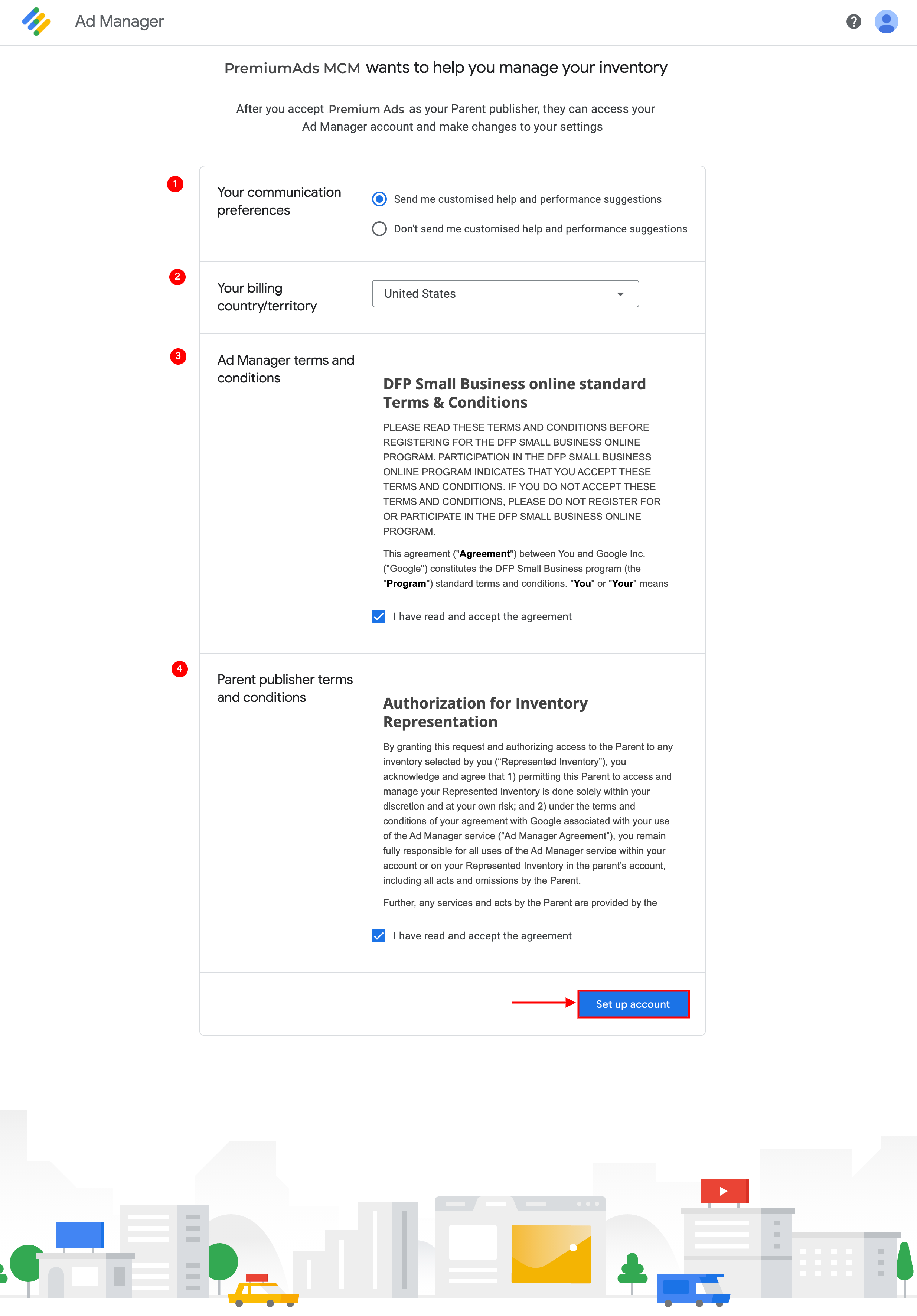
Check your customer information and create a new payment account if needed.
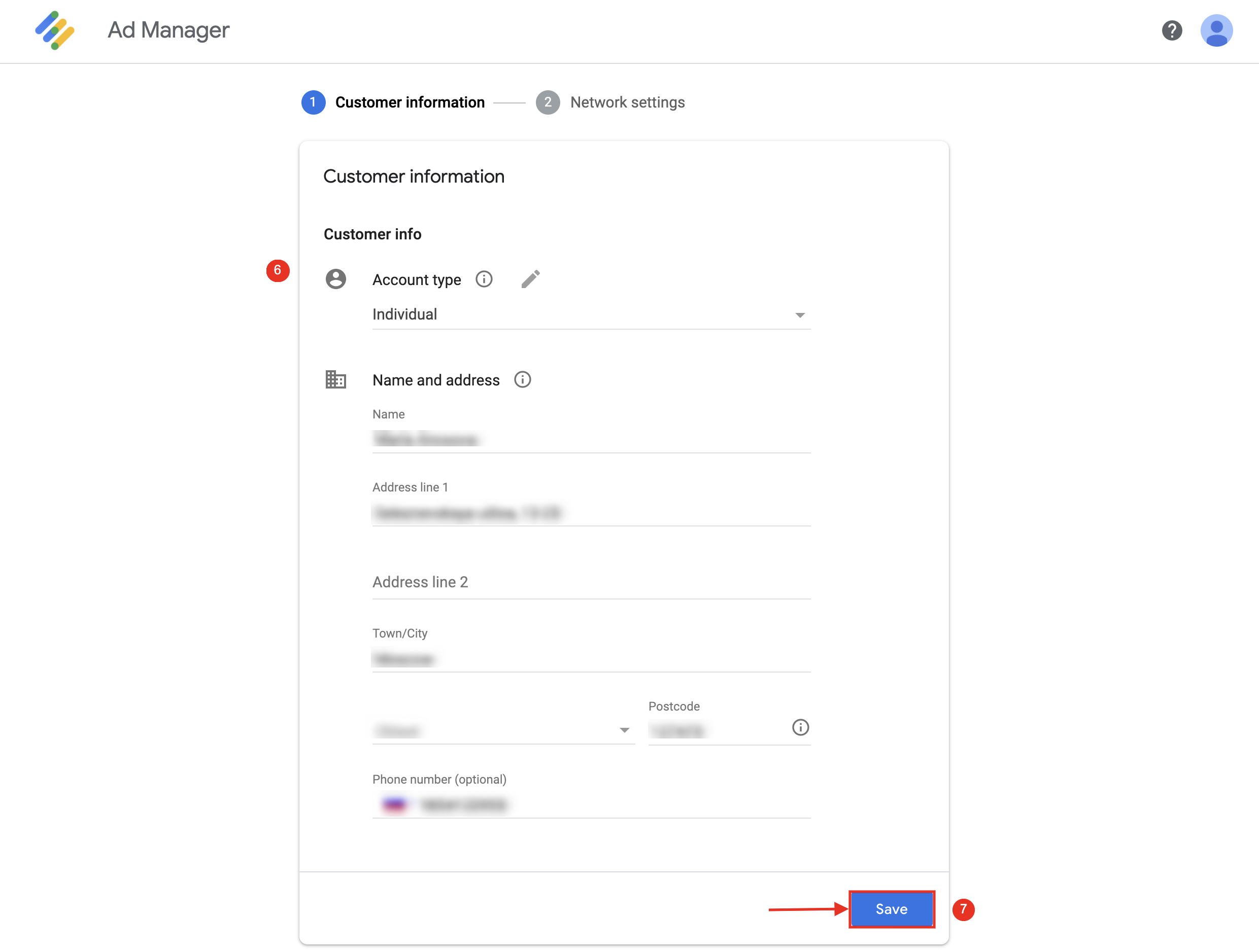
Config your Network Settings & Save changes
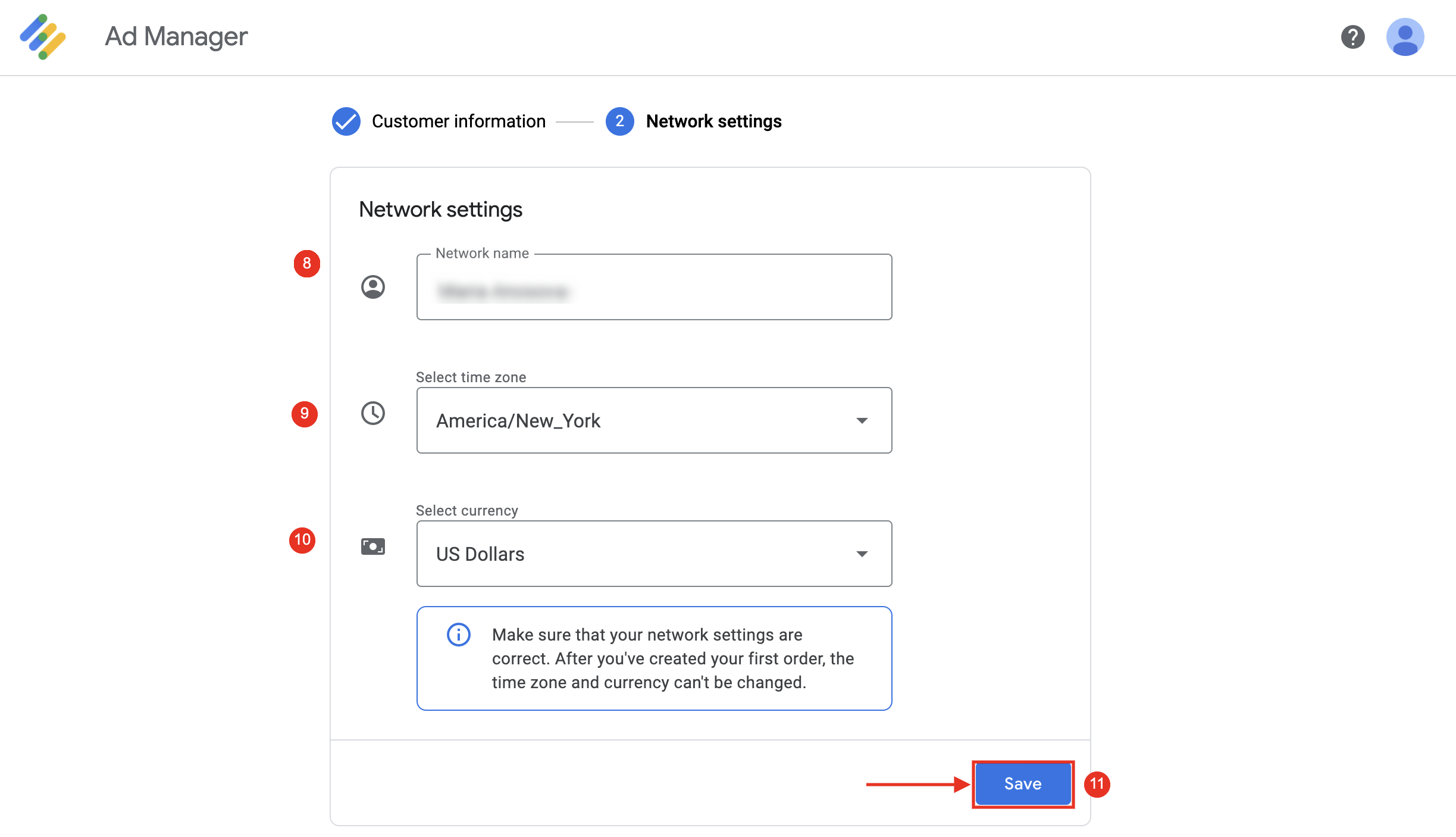
Further guidelines can be found in this Google Ad Manager Help article.
After submitting all the information, you should receive a confirmation email. The approval usually takes 2-10 days & your account will be reviewed by Google Ad Manager.