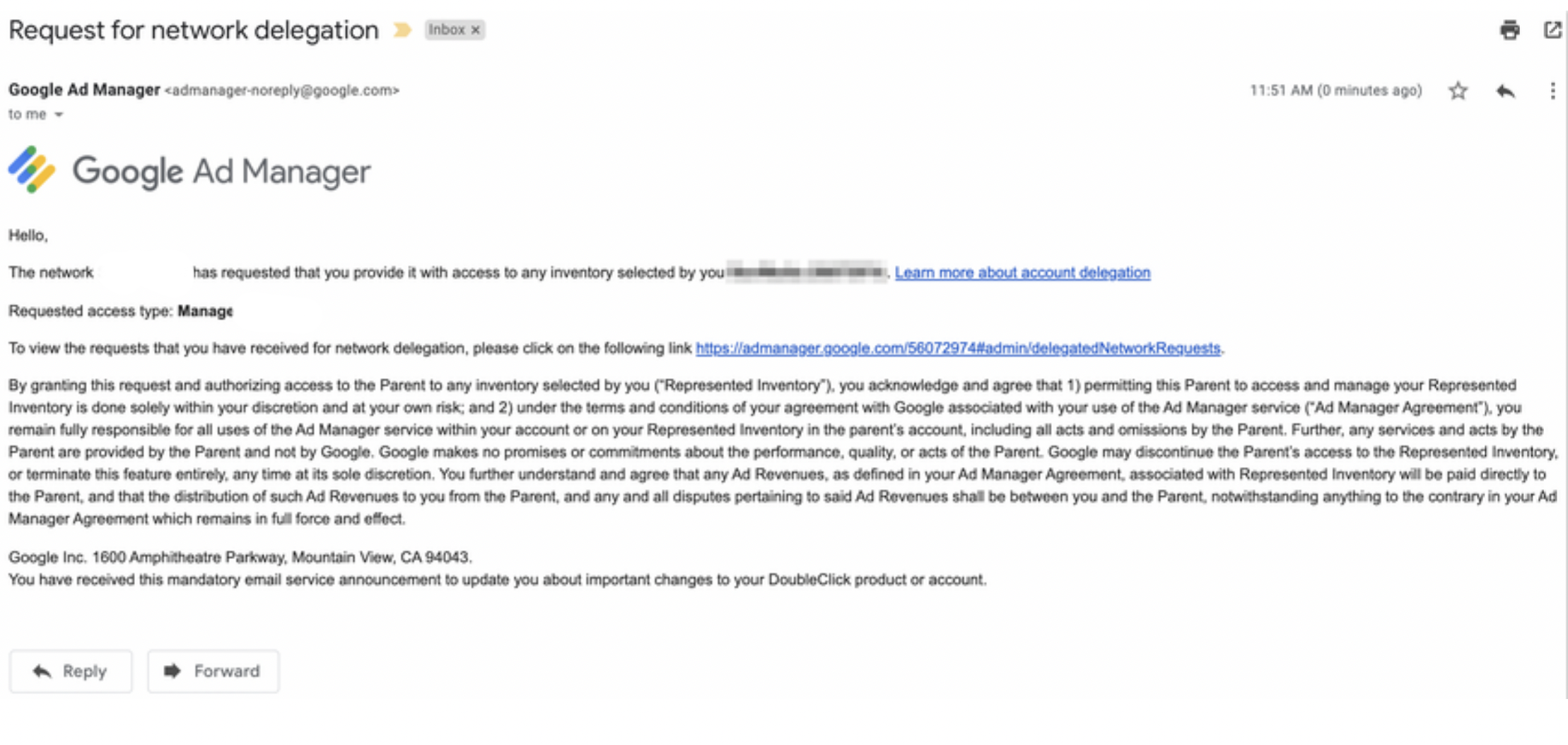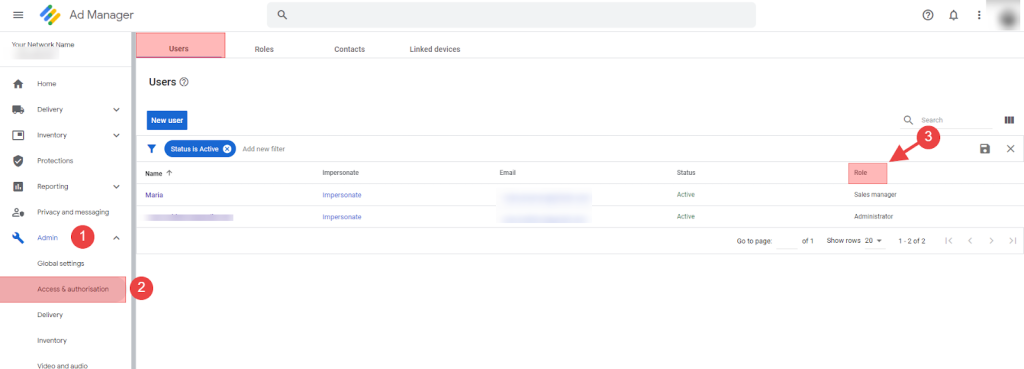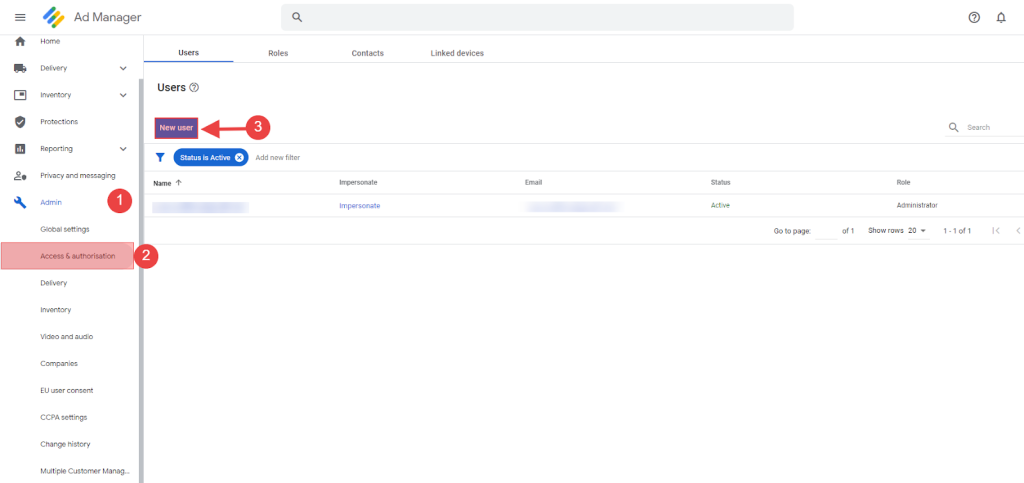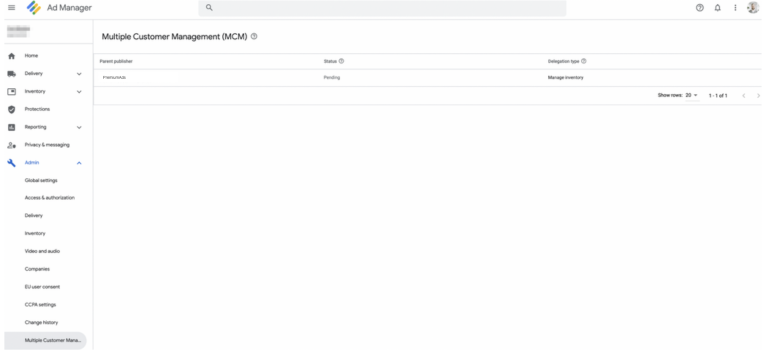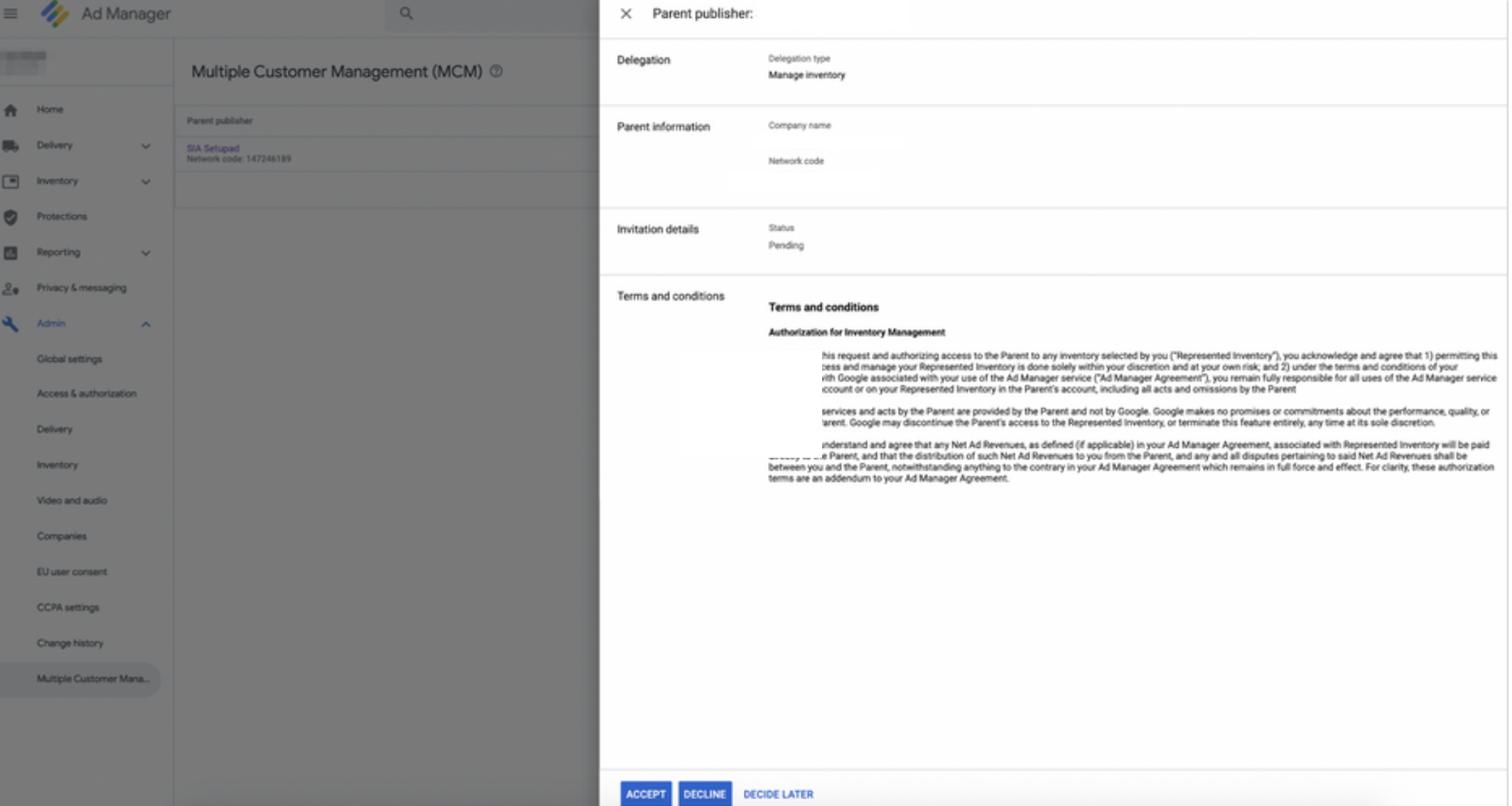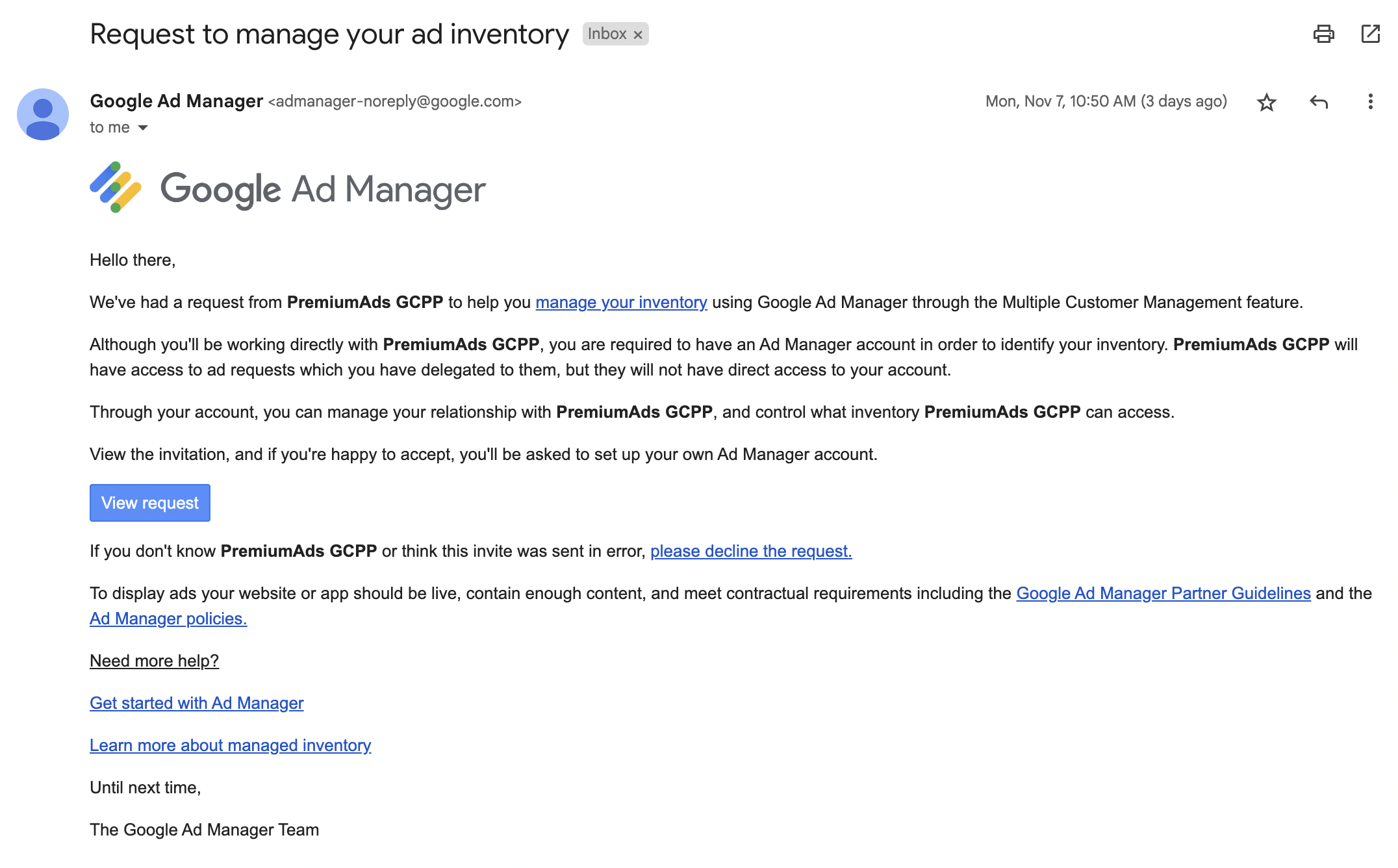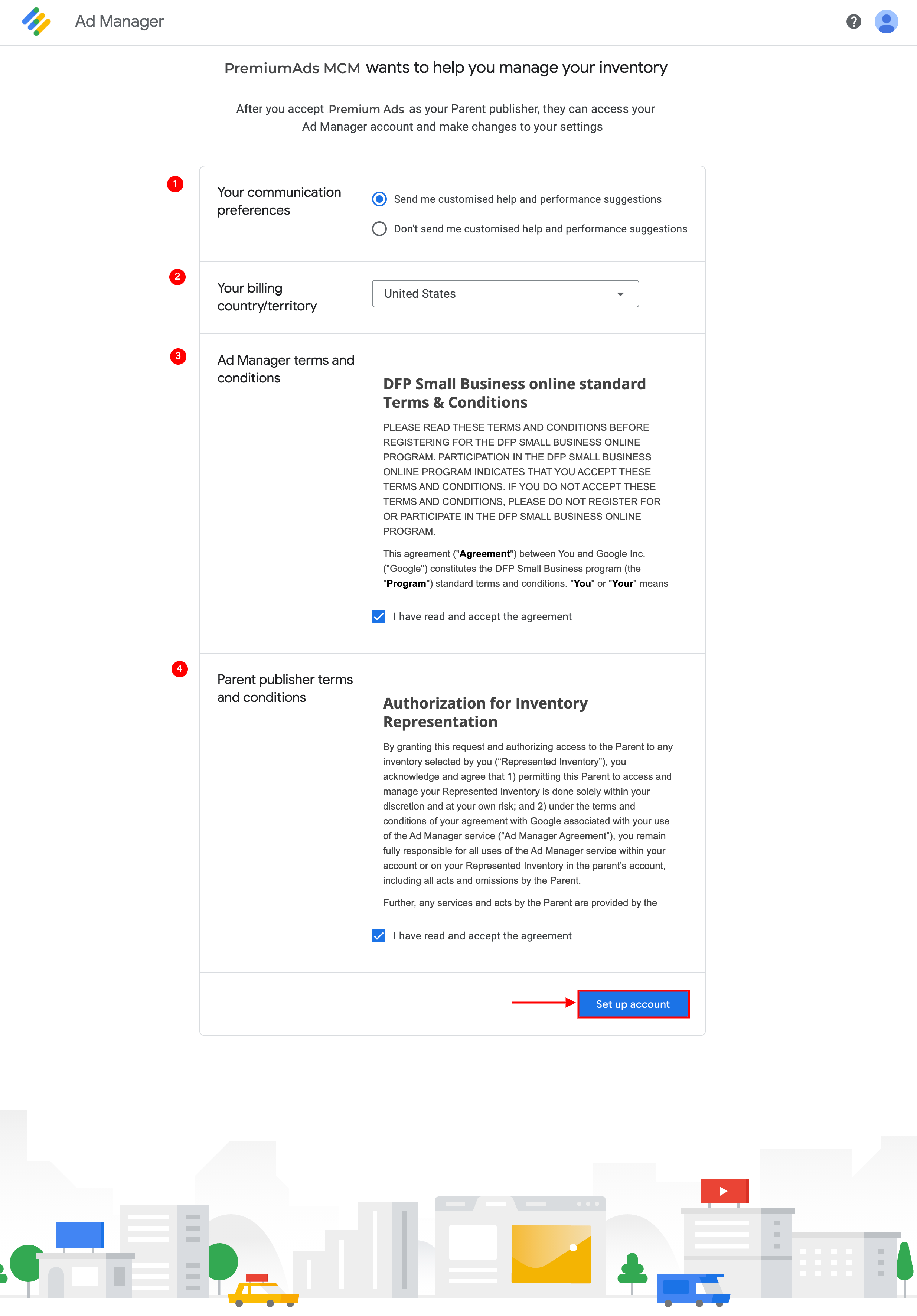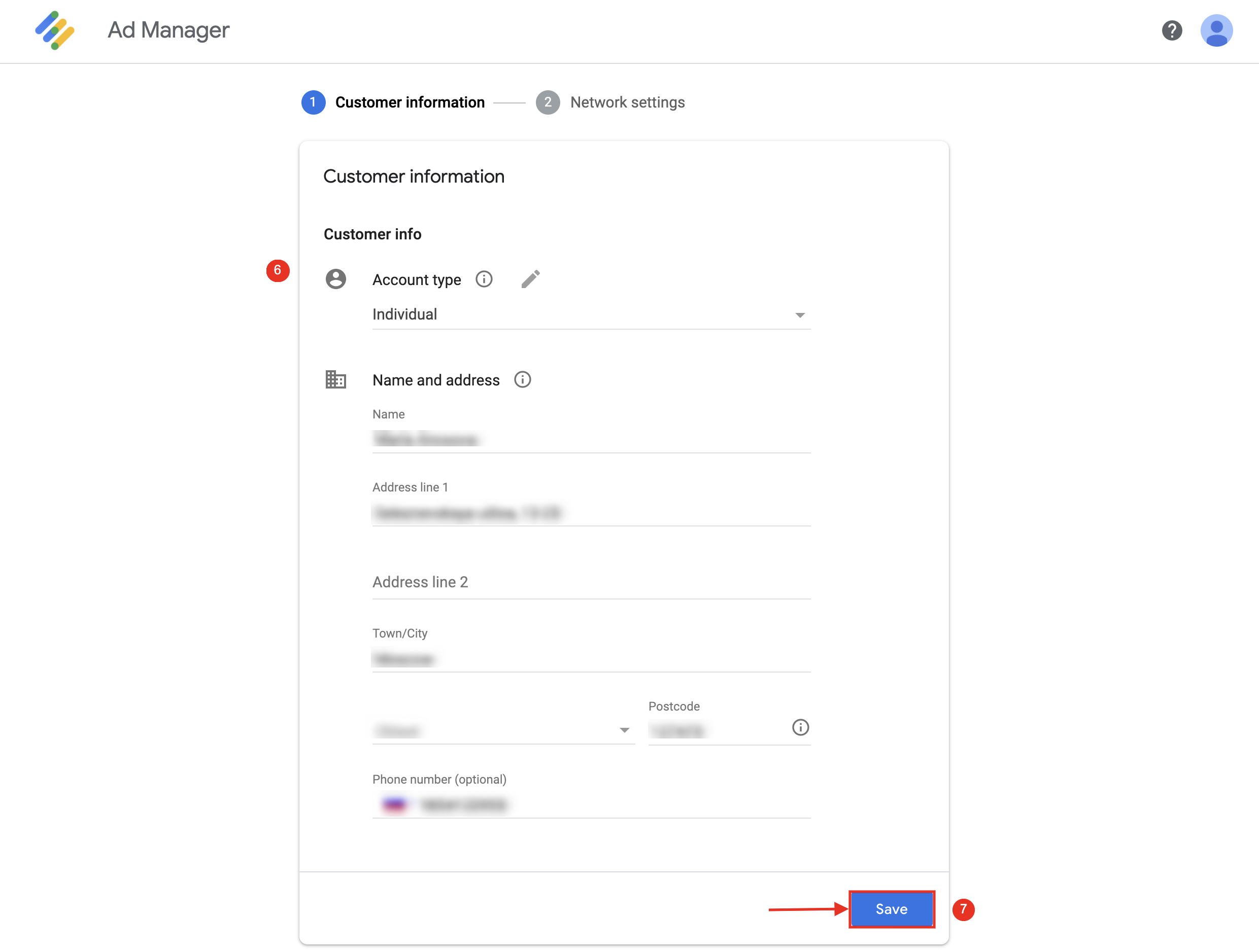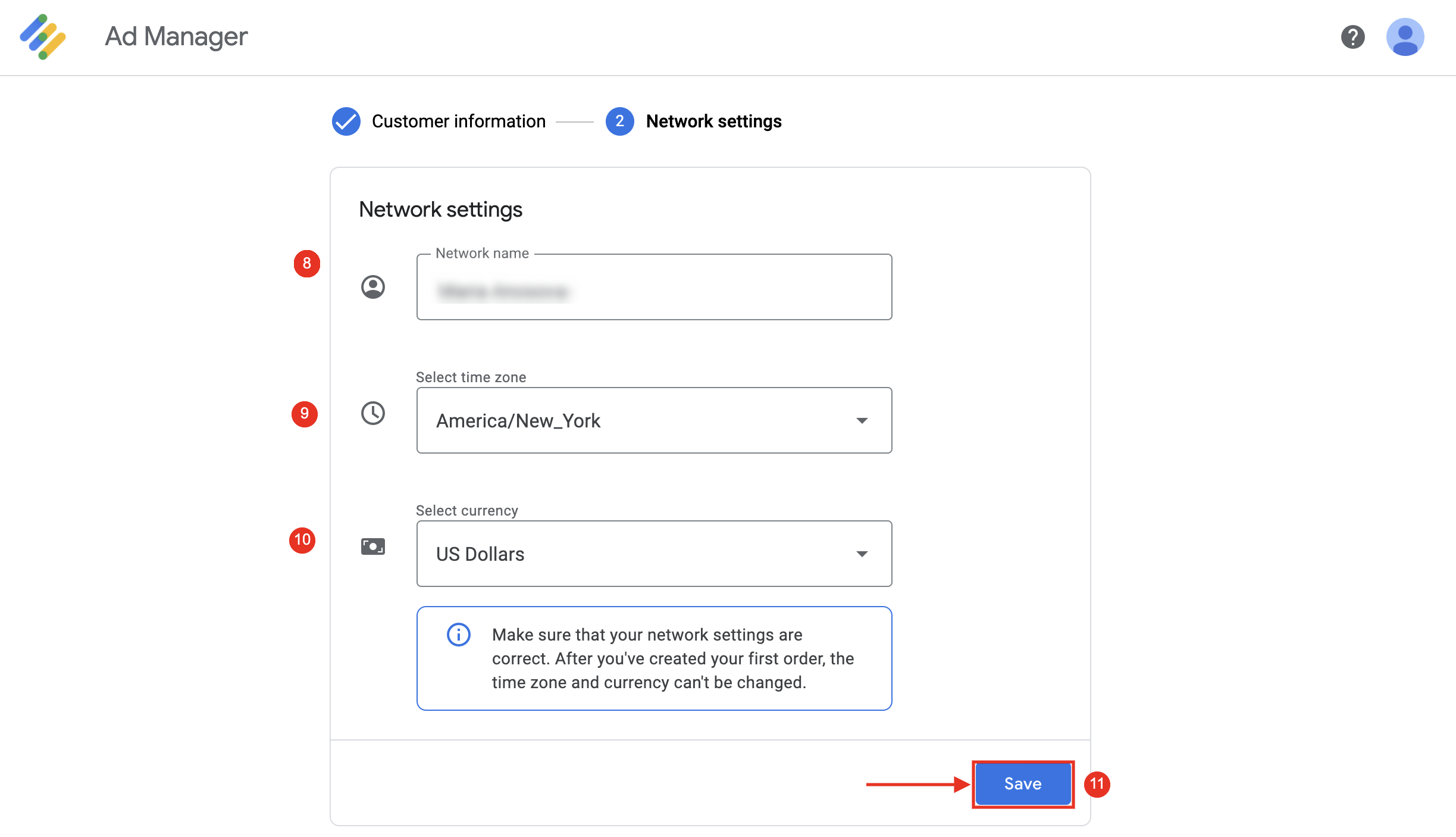Get Access To Google ADX With PremiumAds – GCPP Invitation
What is PremiumAds MCM?
Premium monetization features in Ad Manager such as Ad Exchange and Open Bidding are available only by invite, and typically, Google limits access to large publishers.
However, with Google MCM (Multiple Customer Management) program, publishers can still benefit from these exclusive features by getting their ad inventory managed by one of Google’s trusted & most premium partners
In mid-2021, Scaled Partner Management (SPM) will be replaced by the MCM Manage Inventory type of delegation.
Why PremiumAds MCM?
Whether you are an independent publisher looking to access Google Ad Exchange through Google AdX Partners or already a Google Ad Manager (GAM) and want to have further optimization assistance, PremiumAds is still your best choice
Higher transparency and a more robust publishing strategy are the basic advantages of working with us, but there are more than just these two. Not only providing publishers with quick access to Google AdX, but PremiumAds also moves further to offer publishers access to open bidding & unlocking additional higher-paid, direct demands from world top brands
PremiumAds MCM – Work Modules
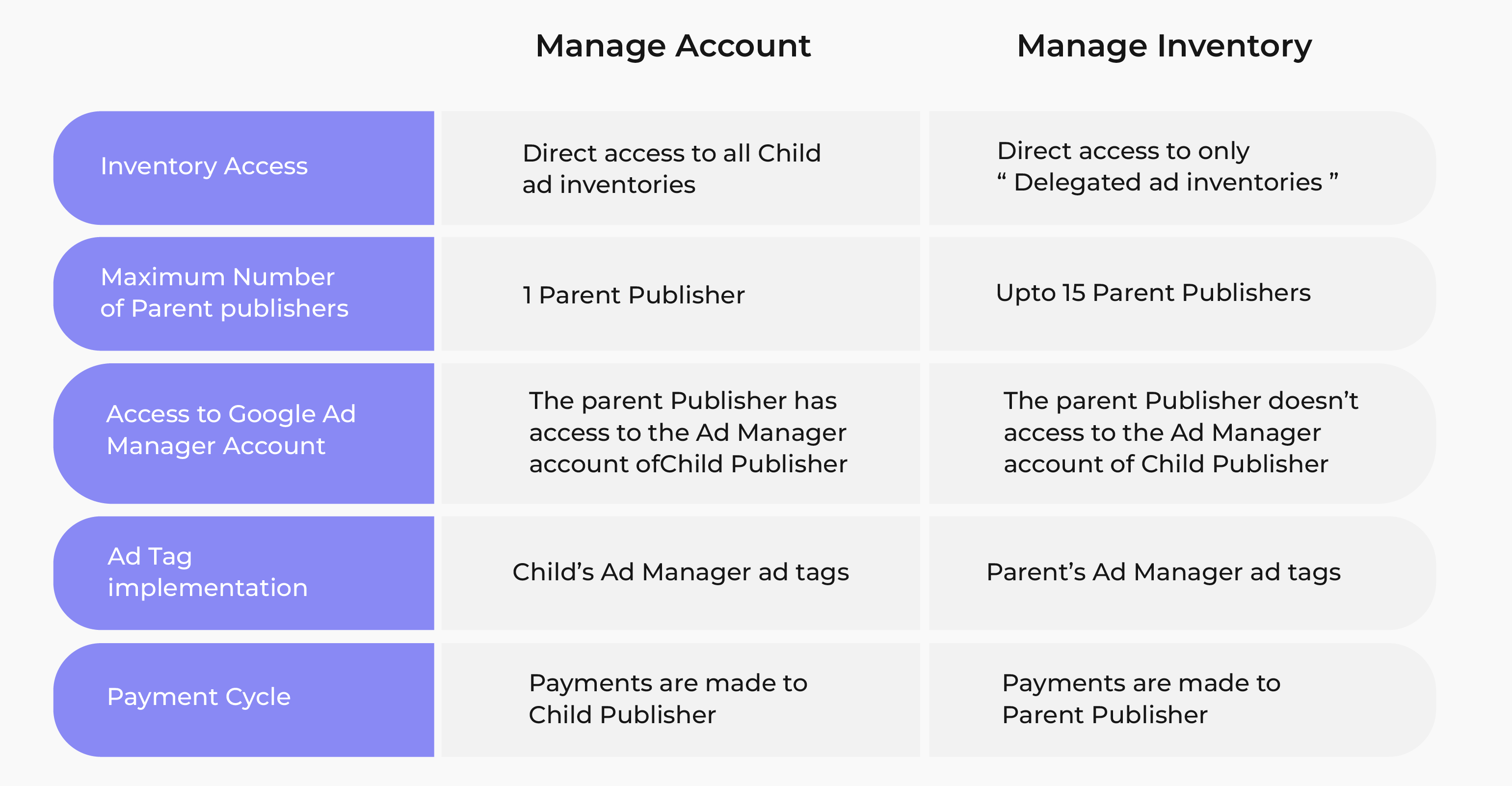
=> Read More: Google MCM Program: Understanding Manage Account and Manage Inventory
Onboard with PremiumAds MCM
If you already have a GAM account
PremiumAds require the following information:
- Company name
- Contact Email Address
- GAM Email Adress
- GAM Network Code
You will be notified by the PremiumAds team once the MCM invitation has been issued by us
Following steps are:
If You Don’t Have a GAM Account
PremiumAds require the following information:
- Company name
- Contact Email Address
- Declare whether you have an AdSense or AdMob Associated
- AdMob/AdSense Admin Email Address
You will be notified by the PremiumAds team once the MCM invitation has been issued by us
Following steps are:
We’re more than thrilled to announce this: PremiumAds is now officially a GCPP Apps Specialist. This specialist track not only opens up a new chapter of GCPP opportunities between PremiumAds and Google in app business but also unlocks exclusive solutions for our publisher partners. What is GCPP Apps Specialist Track? Google Certified Publishing Partners support […]
Looking to take your career to the next level in digital advertising? PremiumAds is expanding our U.S. team in Miami! At PremiumAds, growth never stops. With thriving offices in Brazil, Singapore, and the United States, our Miami office has become a key hub supporting publishers and advertisers. As we continue to grow, we are expanding […]
PremiumAds Publishers’ Top Choices Compile an effective price rule Once the integration is implemented, PremiumAds will contact you to ask for fundamental data for ad unit creation. Here you can easily set your floor price requirements with us, which will be our guideline to optimise & monetise your inventories at best